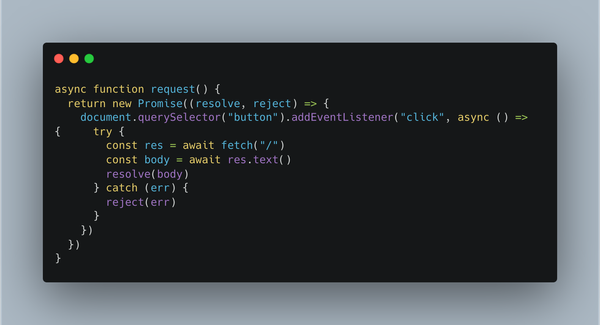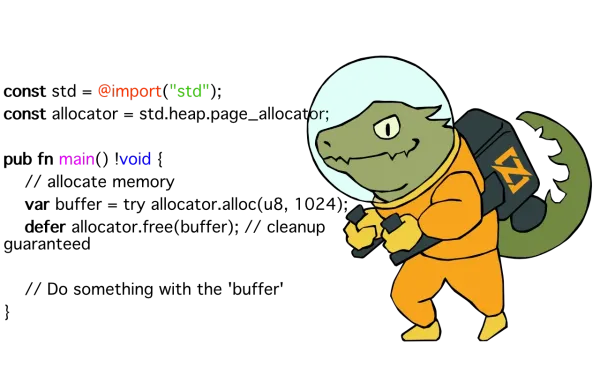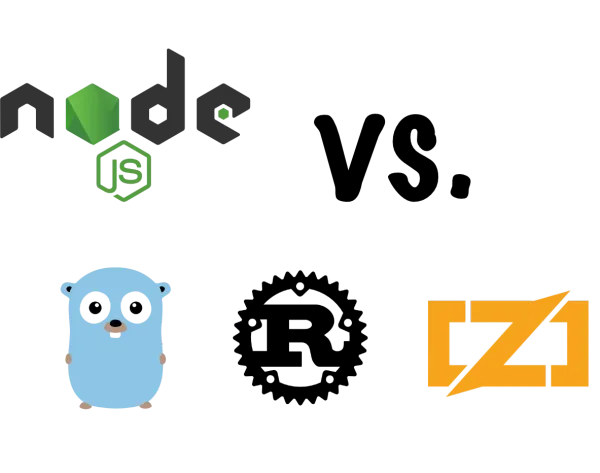Installing Docker on Arch Linux
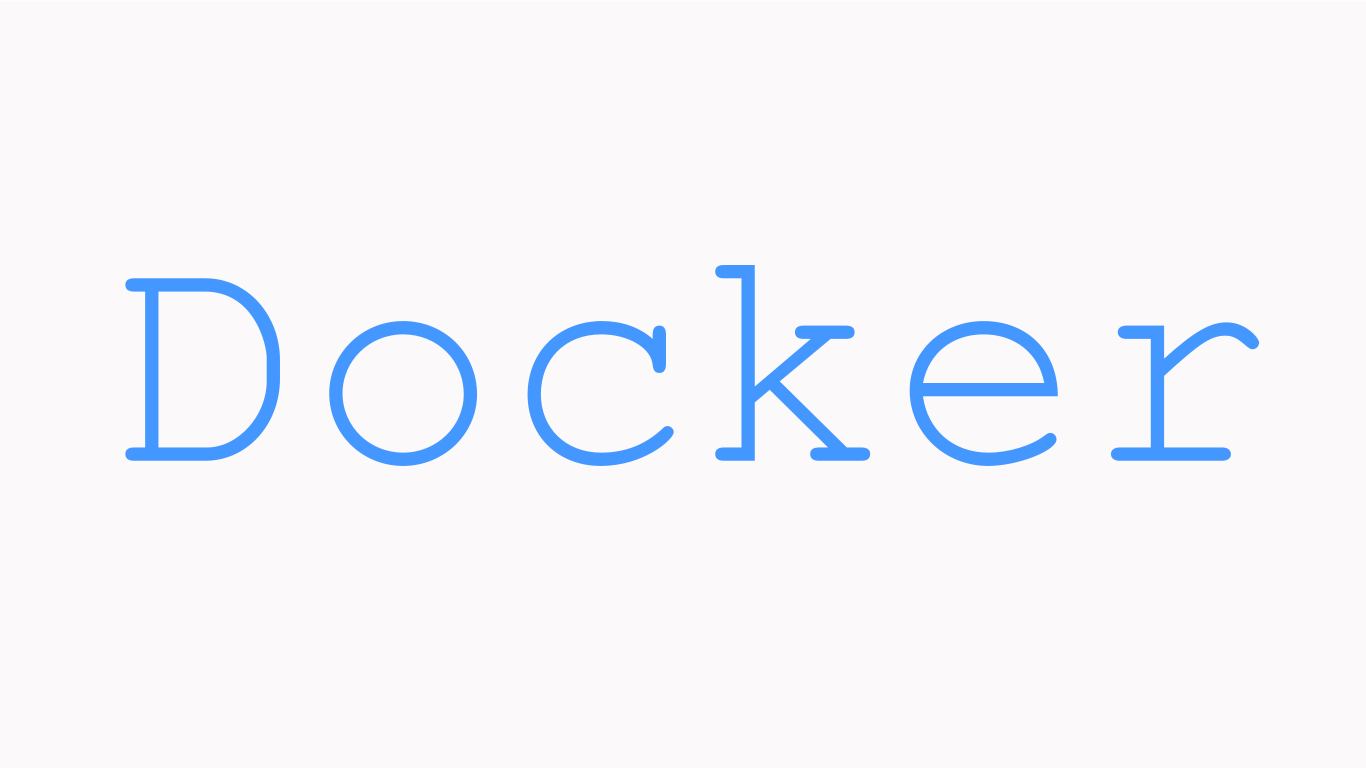
Docker is a popular tool for creating and running containers, which are isolated environments that can run applications without affecting the host system. Docker can help you simplify your development workflow, deploy your applications faster, and improve your security and portability.
In this blog post, I will show you how to install Docker on Arch Linux in four easy steps. Let’s get started!
Step 1: Install the docker package
The first step is to install the docker package from the official Arch repositories. This will install the Docker Engine, which includes the docker daemon that manages the containers, and the docker CLI that allows you to interact with the daemon.
To install the docker package, run:
sudo pacman -S dockerStep 2: Start and enable the docker service
The next step is to start and enable the docker service, which will launch the docker daemon in the background. The docker service will allow you to pull images from Docker Hub, run containers, and perform other operations.
To start and enable the docker service, run:
sudo systemctl start docker.service
sudo systemctl enable docker.serviceThe first command will start the service immediately, while the second command will make sure it starts automatically on boot.
sudo systemctl status docker.service
Step 3: Add your user to the docker group (optional)
By default, only root users can run docker commands. If you want to be able to run them as a non-root user, you need to add your user to the docker group. This will give you permission to access the socket file that connects to the daemon.
To add your user to the docker group, run:
sudo usermod -aG docker $USERReplace $USER with your username or leave it as it is if you are logged in as yourself.
You may need to log out and log back in for this change to take effect.
Warning: Adding your user to the docker group is equivalent to giving them root privileges because they can use docker run --privileged them to start containers with full access to the host system.
Step 4: Test your installation
The final step is to test your installation by running a simple hello world container. This will verify that you can pull images from Docker Hub and run containers on your system.
To test your installation, run:
docker run -it --rm archlinux bash -c "echo hello world"This command will download (if not already present) an image of Arch Linux from Docker Hub, create a container from it using bash as its entry point, execute echo hello world inside it, print it on stdout, then remove (delete) it after exiting.
You should see something like this:

Congratulations! You have successfully installed Docker on Arch Linux!
Conclusion
In this blog post, I showed you how to install Docker on Arch Linux in four easy steps. You learned how to install the docker package, start and enable the docker service, add your user to the docker group (optional), and test your installation by running a hello world container.